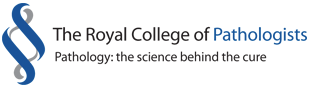Help & Support
This page provides information about how best to use our website, and how to troubleshoot queries, including login issues.
Restricted content
Most of our published content is open for all to view.
However, some of our content is specifically for our members, affiliates and trainees who must be logged in to the website to access specific secured web content. Once you become a member, affiliate or trainee an online account will automatically be created for you and a password emailed to the email address we have on record for you (or your primary account if we have more than one email account for you). If you did not receive your password or if you have forgotten your password, please click on 'Log in to MyRCPath' and then 'forgotten password' and we will email a new temporary password to you that you can change once logged in.
Logging in will give you access to restricted areas such as the 'Online CPD Portfolio', 'MyRCPath' area and restricted documents depending on your level of access.
You can look up your details and change these by logging in and clicking on "My Account" at the top, right hand navigation menu of the MyRCPath home page.
Problems logging in
Please note that for security reasons we advise users logging in to this website to close down their browsers after logging off in order to ensure that your session is properly closed. Closing the session will also reset your cookies and help prevent log in issues.
However, there are also other reasons why you may not be able to log in. This can sometimes be caused by a setting on your computer, so there are a number of steps that you can try to fix this.
- Close down all your browser windows completely and then open up the website and try signing in again. This can rectify any temporary issue with your browser. Your Cookie session may have expired and that you need to delete your Cookies and Temporary Internet Files. If, for instance, you are using Internet Explorer you can find information on the Microsoft website regarding deleting your Cookies and deleting your Temporary Internet Files. The principle is the same for other browsers.
- If you are continually returned to the log in page without being logged in, you may not have cookies enabled in your web browser for this site, so you will need to set the browser security settings to allow cookies. In Internet Explorer, click Tools / Internet options / Privacy. Click the Sites button and add www.rcpath.org to the Allowed list.
- You may also need to add www.rcpath.org to your Trusted sites in your browser. Click Tools / Internet Options / Security and then click on the green Trusted Sites tick. Click the Sites button and add www.rcpath.org. This principle is also the same for other browsers.
- Sensitive security settings could also prevent you logging in. Find out if you have software applications on your desktop/laptop/mobile device that may be preventing you from accessing the website.
- Logging out and back in to your desktop/laptop can also fix this issue
- If you are still having problems you can also try logging in from another desktop/laptop or mobile device instead as a work around.
You may want to involve your local IT support team to assist you with some of the methods mentioned above.
Advice for members experiencing card payment failures
New protocols introduced by the financial authorities with regards to online card payments are causing a higher level of card failures than normal. This is particularly affecting our overseas members.
These protocols require card providers’ banks to verify the transaction and, in some cases, seek additional checks in the form of a passcode sent by your card provider or other verification means. It is a control that is set to become universal so your card provider should be informing you of the steps you need to take to negate these problems.
If you experience a card payment failure, you should first contact your bank to check if additional steps are required as part of the 3D Secure protocol. Once you have spoken to your bank and received guidance, you can attempt to make payment again.
Please ensure the following to assist with successful online payment:
-
you have a strong internet connection
-
that you keep your browser/page open throughout the process to avoid the payment transfer failing (it takes a long time in some cases for the process to complete)
-
that the credit/debit card used has your personal authority and necessary access to authentication requirements associated with the card.
If you continue to experience difficulties, please contact the College and we will try and assist you in any way we can.
Using the best web browser
Please note that the college website works best with the following website browser versions:
Firefox 35 and newer
Chrome latest version
Internet Explorer 11 and Edge
Safari latest version
The website also works with older browser versions but the College is not able to guarantee that you will not encounter issues when using our online services such as the CPD - and training portfolios. In addition, older browsers are not as secure as the latest versions. For these reasons we would like to strongly advise you to update your browser to the latest version.
To do this, please choose your browser and click on the link to update it.
- To update Microsoft Internet Explorer (IE)
- To update Google Chrome
- To update Mozilla Firefox
- To update Apple Safari
If you are not able to update your browser, for instance if your computer is blocked from installing software, you will need to involve your IT department in the process or access the college website from another computer.
Finding pages and documents
If you are looking for specific information, whether being in a document or on a page, use our new search facility found at the top right-hand corner of every page under the magnifying glass symbol.
If you still require assistance, please call our switchboard on 020 7451 6700 or email us at digital@rcpath.org, and your query will be directed to the best person.
We welcome your comments so we can continue to improve the site.
Downloading and reading PDF files
Most of the documents on our website are PDF files. In order to view PDF documents, you need the latest version of Adobe Reader installed on your computer. It is a free application and can be downloaded here: Adobe Reader